Download SVGMarks
SVGMarks can be downloaded and installed from the Microsoft Store.
-
Click on the following link:
-
Your browser will prompt you to open the Microsoft Store, as shown in Figure 1. Click 'Open Microsoft Store'.
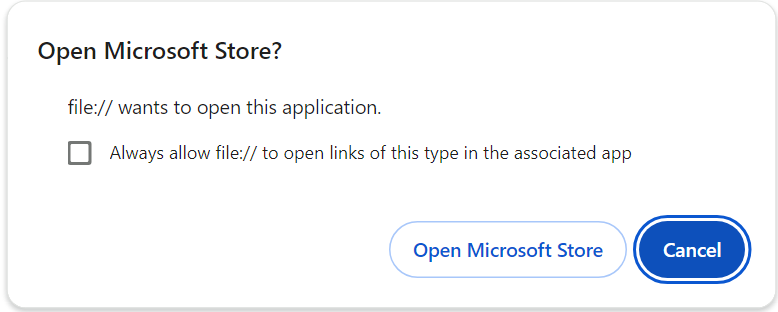
Figure 1. Click 'Open Microsoft Store'. -
You have two options in the Microsoft Store: buy a personal perpetual license for SVGMarks now (click the price button) or try SVGMarks for free (click the "Trial" button), as shown in Figure 2. A fully functional trial version can be used free of charge for one month. Note that either license is valid for all your PCs (see Licensing below)
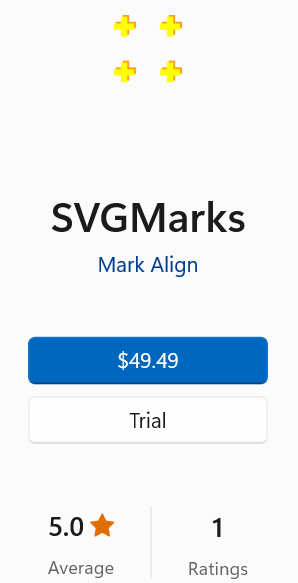
Figure 2. SVGMarks in the Microsoft Store.
Note: If you are not signed in to the Microsoft Store, click the gray circle in the title bar of the Microsoft Store application and sign in (or create a Microsoft Store account if you do not already have one). This is shown in Figure 3.

If you use a Microsoft account to sign in to Windows (i.e., if you do not use a local account for Windows), it is recommended that you use the same account for the Microsoft Store.
Once SVGMarks is installed, you can close the Microsoft Store application. However, please do not sign out of the Microsoft Store application before closing it. You should remain signed in for SVGMarks to work properly and to take advantage of the Microsoft Store licensing policy (see Licensing below).
Requirements
Although SVGMarks 3.x worked on all versions of Windows and Linux, the current version SVGMarks 4.x only works on Windows 10/11 (for now) because it is distributed through the Microsoft Store. Once installed, SVGMarks can be found in the Windows 10/11 Start menu, as shown in Figure 1 of the main manual.
SVGMarks requires an Internet connection to start (do not worry, SVGMarks does not collect any data, see Privacy). Once SVGMarks has started successfully, it does not require an Internet connection unless it is restarted (if you are planning to go to a place without an Internet connection, just start SVGMarks while the connection is still available). Although the requirement for an Internet connection at startup may seem like a nuisance, it actually has an advantage (see Licensing below).
You can tell that SVGMarks has started successfully if the "Open" button, shown in Figure 2 of the main manual, is enabled. Otherwise, your Internet connection is down or you have signed out of the Microsoft Store application.
Licensing
The licensing policy of the Microsoft Store allows you to use a single license on all your PCs where you are signed in with your account into the Microsoft Store. In other words, if you install SVGMarks on your two PCs, the license cost per PC is < $25. Please note, however, that this is your own personal license, i.e., it is against the license policy to share the license with someone else.
Download examples
The SVGMarks.zip file (8.7 MB) contains the following example files used in the Manual:
- The file g02_1314_1525.jpg, which is used in Single image.
- The files 11.tif, 12.tif, 13.tif, 21.tif, 22.tif, 23.tif, 31.tif, 32.tif, and 33.tif, which are used in Multiple images and Transformed images.
- The files 01.jpg - 24.jpg, which are used in Untransformed images.
- The design file Graphene_Marks.gds (and its auxiliary files), which is used in the examples above.